Getting Started
A deployment solution specifically designed for Node.js + MongoDB applications, offering seamless deployment of your entire stack in one place. You can get started in minutes with a one-click template or bring your own codebase with you.
Payload Cloud offers various plans tailored to meet your specific needs, including a MongoDB Atlas database, S3 file storage, and email delivery powered by Resend. To see a full breakdown of features and plans, see our Cloud Pricing page.
To get started, you first need to create an account. Head over to the login screen and Register for Free.
Starting from a Template
Templates come preconfigured and provide a one-click solution to quickly deploy a new application.
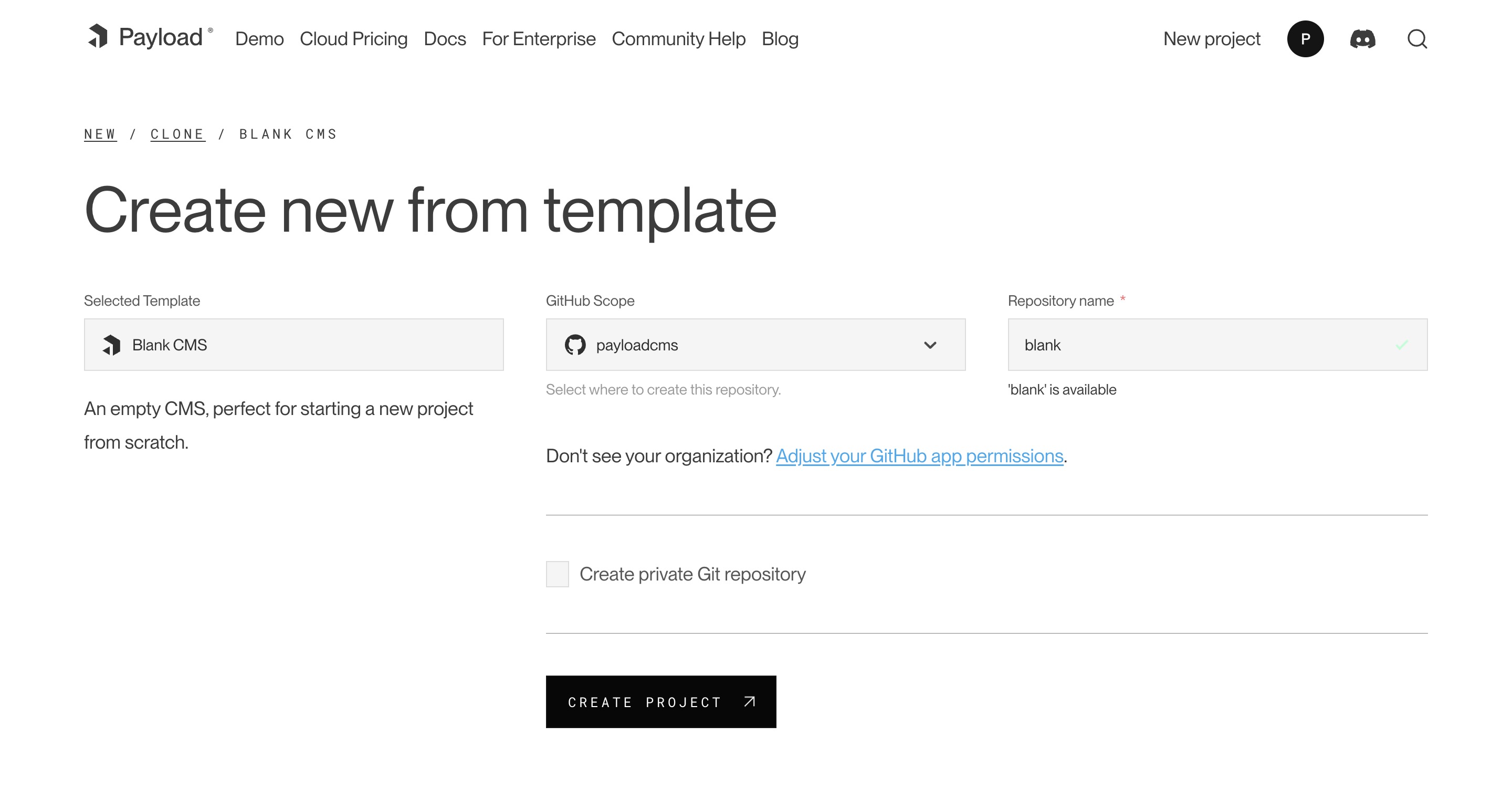 Creating a new project from a template.
Creating a new project from a template.
After creating an account, select your desired template from the Projects page. At this point, you need to connect to authorize the Payload Cloud application with your GitHub account. Click Continue with GitHub and follow the prompts to authorize the app.
Next, select your GitHub Scope. If you belong to multiple organizations, they will show up here. If you do not see the organization you are looking for, you may need to adjust your GitHub app permissions.
After selecting your scope, create a unique repository name and select whether you want your repository to be public or private on GitHub.
Once you are ready, click Create Project. This will clone the selected template to a new repository in your GitHub account, and take you to the configuration page to set up your project for deployment.
Importing from an Existing Codebase
Payload Cloud works for any Node.js + MongoDB app. From the New Project page, select import an existing Git codebase. Choose the organization and select the repository you want to import. From here, you will be taken to the configuration page to set up your project for deployment.
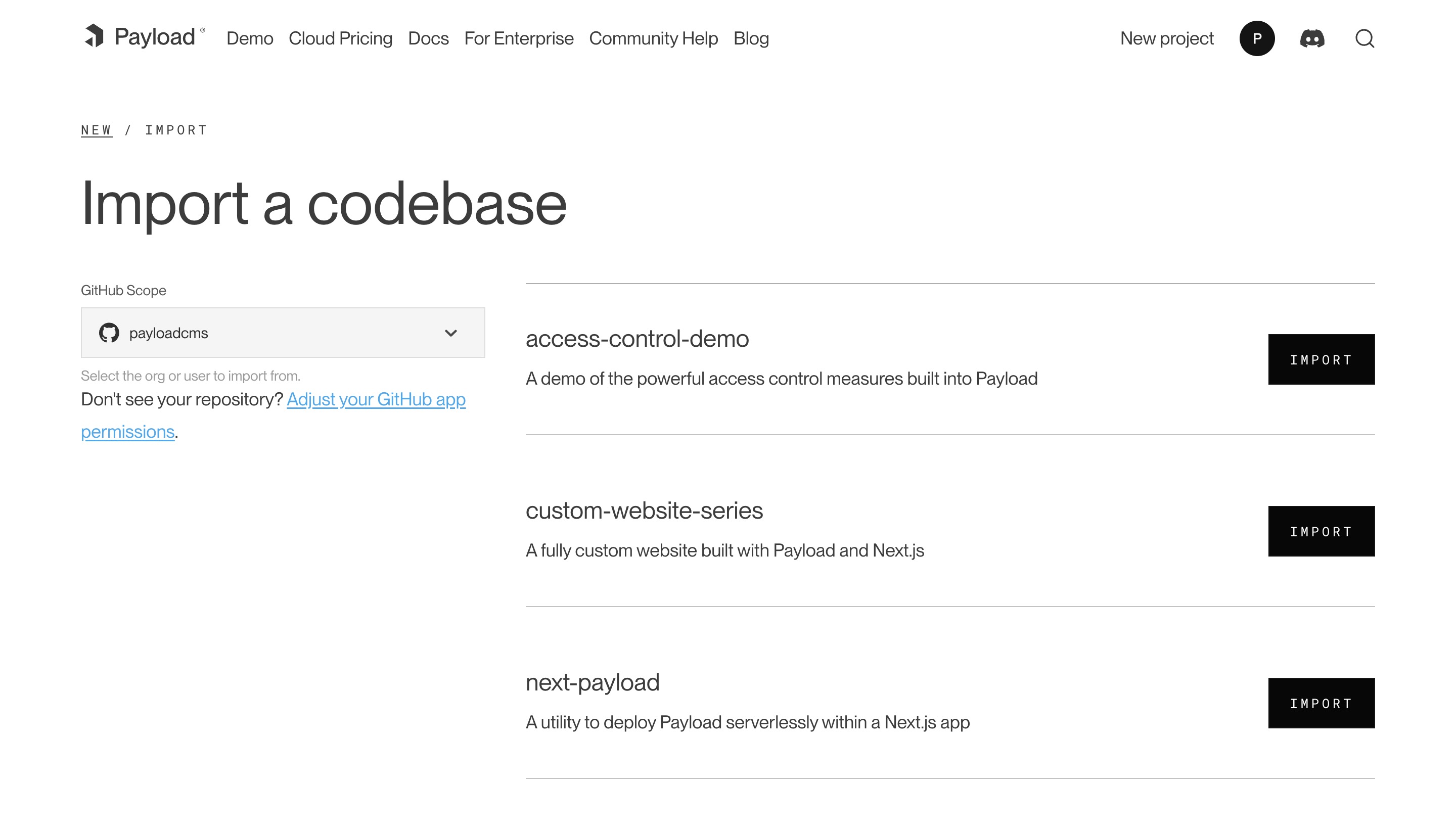 Creating a new project from an existing repository.
Creating a new project from an existing repository.